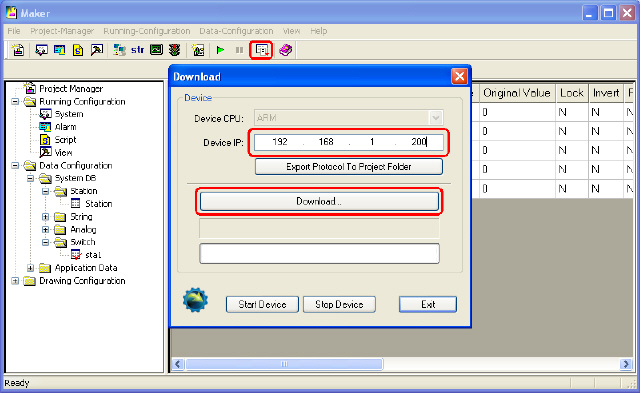a. Router is TP-Link(TL-WR842N), provide WIFI connection, its IP address is 192.168.1.1
b. The Android device used to test is Huawei Honor 6+ (Android 4.4.2), the phone connect to route via WIFI, its IP address is 192.168.1.100 (assigned by the router). The phone have already installed the xArrow SCADA APP (the apk can be found at [xArrowAndroid Install Folder\Out\ANDROID_BIN\xArrowAndroid.apk]).
c. PLC’s IP is 192.168.1.200, connect to the LAN port of the router.

1.1 Hardware
PLC: S7-1215C (6ES7 215-1AG40-0XB0), Firmware Version: 4.1.3
Program Software: TIA Portal V13 SP1 + UPD7
1.2 Software
xArrow SCADA 1.3.0
2.1 New Project

2.2 CPU Configuration
2.2.1 Add New CPU
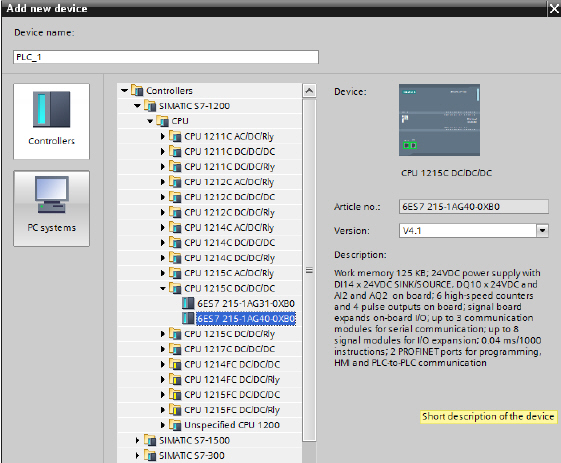
2.2.2 Device Configuration
1. Set IP Address
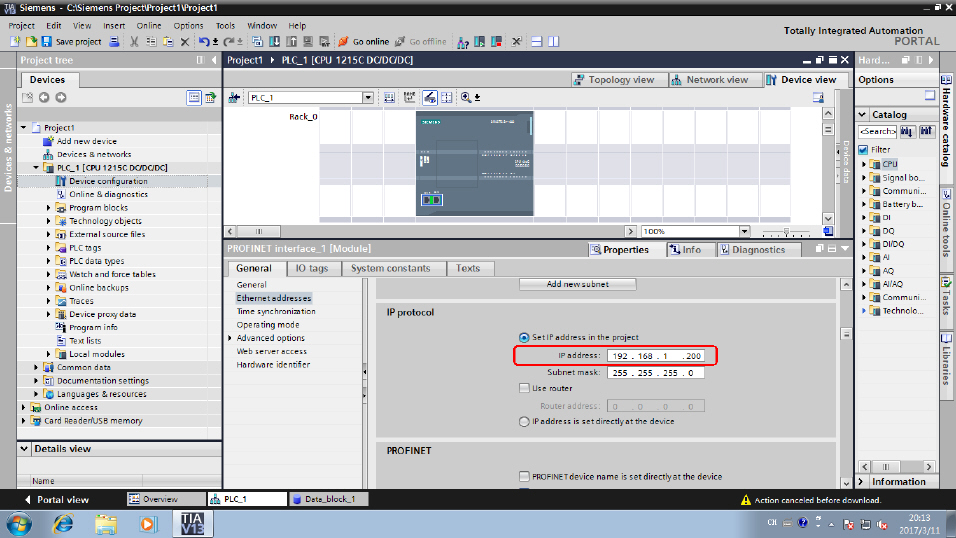
2. Set Protection
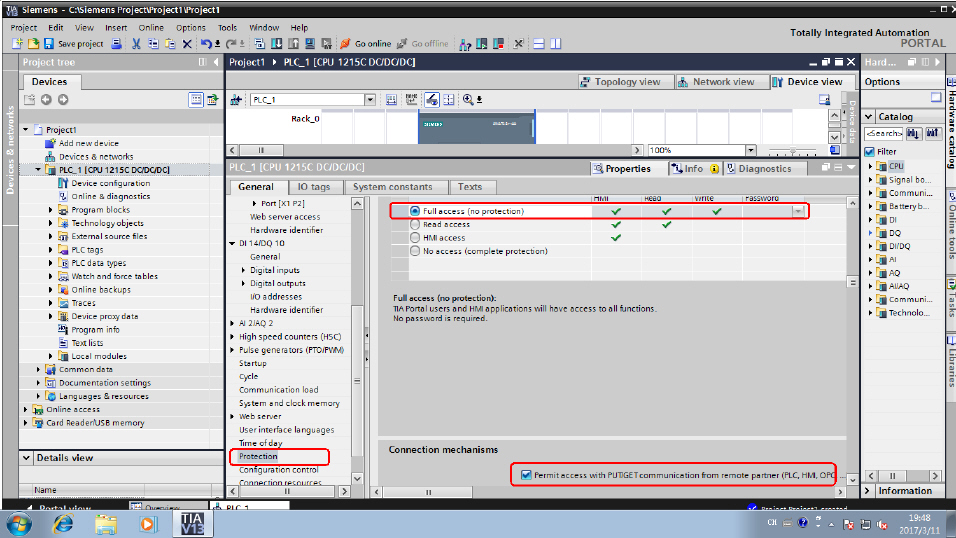
3. Set DB Block (Optional)

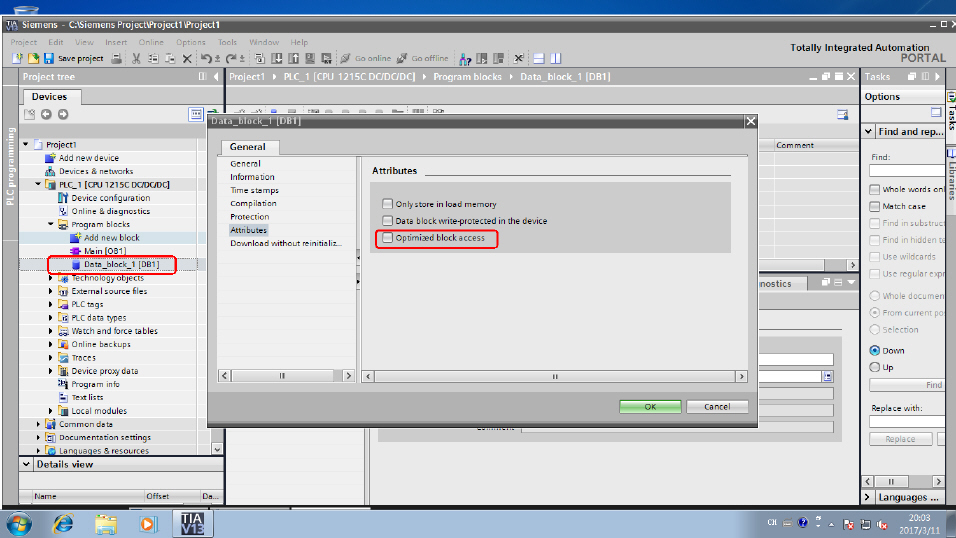
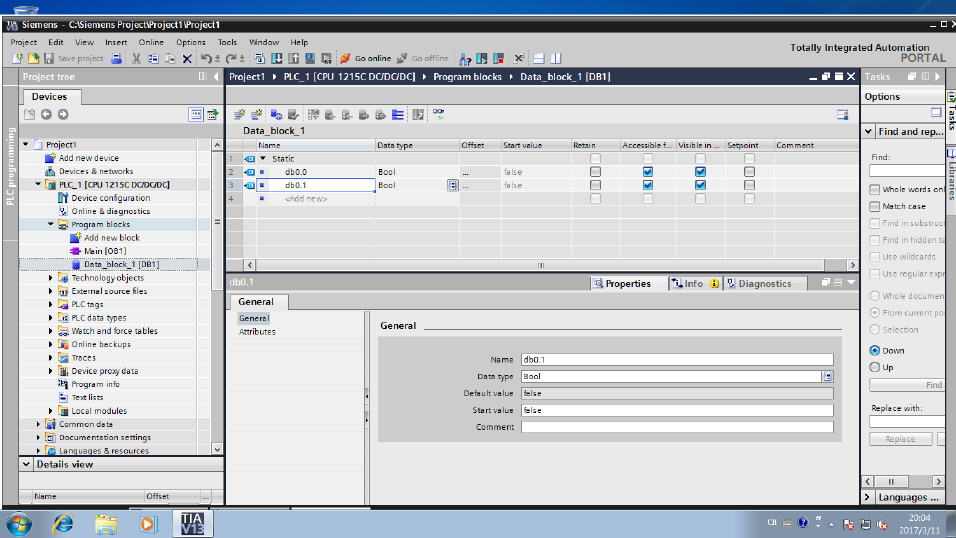
4. Download configuration to PLC


5. Connect PLC To Route And Restart
Check if the PLC connected OK:
ping 192.168.1.200
If all OK, it will show the following:

3.1 Create Station

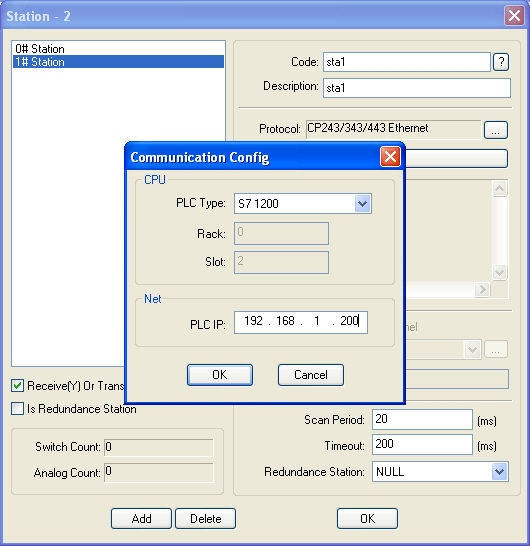
3.2 Configure Analog
Configure [Data Configuration\Analog…] to set analog tags, as follows:


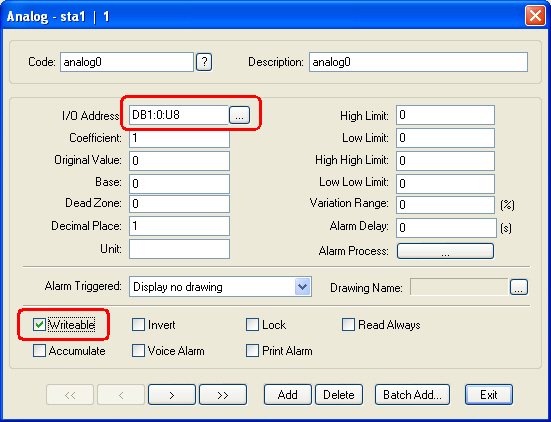
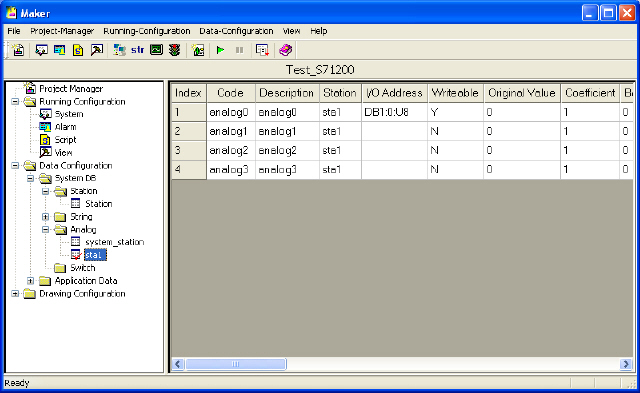
3.3 Configure Switch
Configure [Data Configuration\Switch…] to set switch tags, as follows:

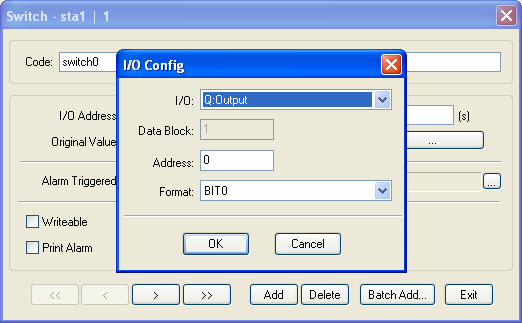
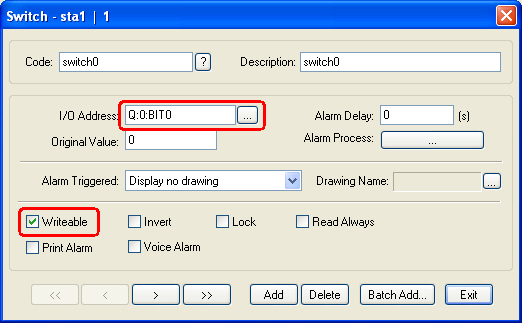
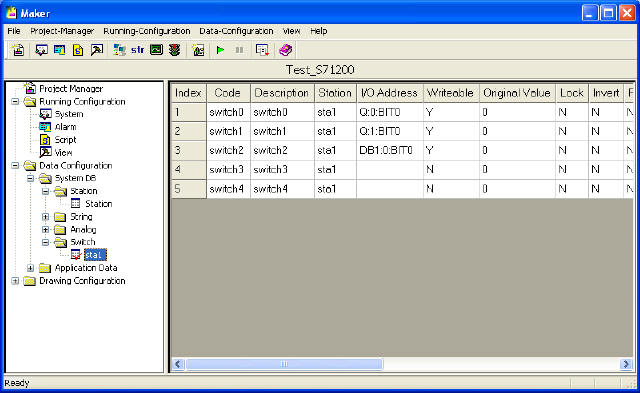
3.4 Make Drawings

3.5 Run Emulator

3.6 Download Project
Note: the xArrow SCADA should already started in the android phone.